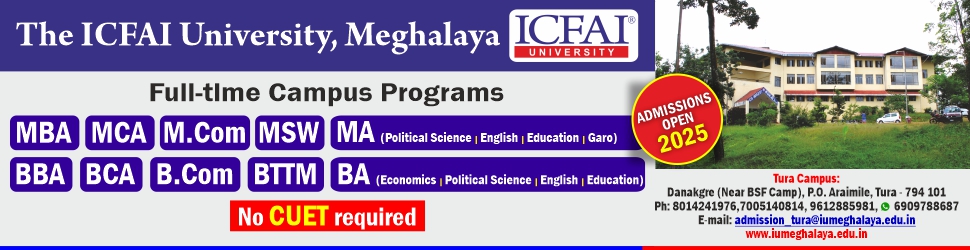PDF stands for Portable Document File. It is a widely used file format for document saving, sharing, and printing. You may make PDFs using a variety of applications, resources, and websites. The same is true for Android. To create, rotate, divide, merge, and convert PDF files, there are a variety of PDF apps available.
To make a PDF, start with a basic word processor where you may type your information, format it, and include images. You may find feature-rich tools that can convert PDF files into DOC and other file types, as well as produce PDFs from photos and TXT files, split one PDF into many PDFs, rotate the page orientation, and crop and change the page margins.
There are primarily two categories of PDF reader apps. The first is intended for usage in the workplace. These enable you to perform actions such as opening PDF files, completing forms, signing your name, annotating, and other functionality of a similar nature. Business professionals, students, or anyone who fills out forms and returns them via email or another online method will find them to be extremely helpful.
Adobe Acrobat Reader and DocuSign are some typical examples of this. For added utility and usability, some apps, like CamScanner, provide functions like document scanning and faxing.
The other kind of PDF viewer is designed for leisure activities. Many individuals convert ebooks into PDF files. Support for chapters, a reading mode, several scrolling modes, and other capabilities are all included in a competent PDF reader for books. This collection of apps includes Google Play Books and Moon+ Reader, among others. Other ebook formats are usually always supported by these apps as well. Both types of PDF readers are included in this list.
Why are PDF documents so common? The initial factor is stability. After they are created, PDFs cannot be altered in any way. Images cannot be deleted or added, nor can texts be altered. The format is perfect for official documents like user manuals, business forms, newsletters, etc. because of this characteristic. Second, compared to other formats, PDFs are more secure. To prevent others from opening, copying, and printing PDF files, you can encrypt them.
You should have a PDF editor on your PC or mobile device since you may have encountered a situation when you needed to modify a PDF. Mobile phones are portable, but computers are not. The top 5 PDF Editor Apps for Android will be shown to you today.
We present you with a guide that enables you to select the most appropriate PDF editors before we go into detail about the top 5 PDF editor Apps.
When selecting the top PDF editing Apps, you should consider the following advice:
Support robust editing features, including the ability to annotate PDF documents, alter PDF text and page content, convert PDF to Word, use electronic signature tools, and more.
Simple and intuitive user interface.
Navigation is fluid and loading is quick.
-
PDF editor Foxit
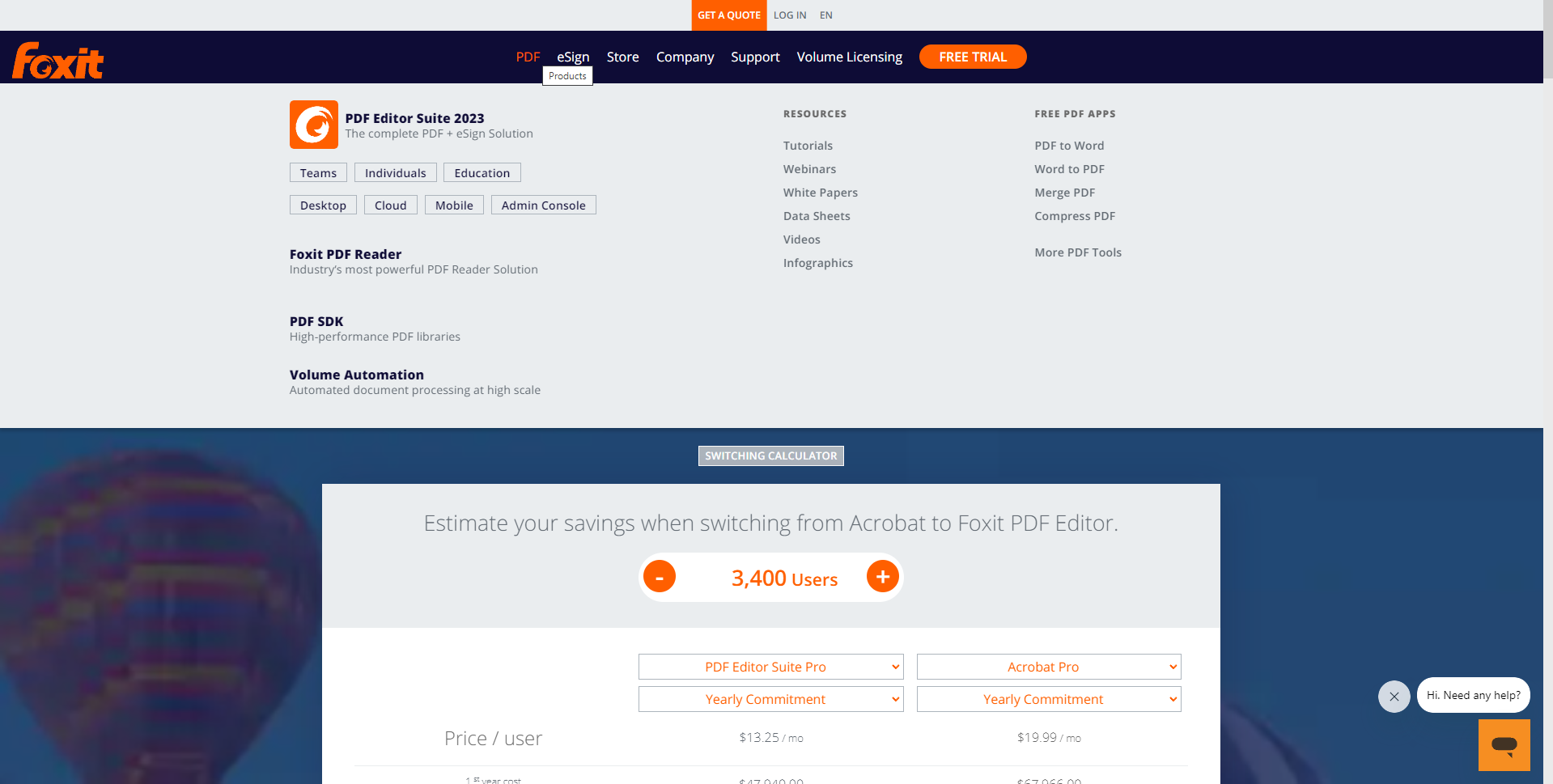
Foxit PDF Editor is the next choice we’ll discuss with you. With the help of this well-known PDF editor, you may browse and annotate PDF files on the move using Android smartphones. PDF files allow for the addition of stamps and annotations. The largest benefit is the ability to save, sync, and access PDF files using well-known cloud services. (Google Drive, OneDrive, etc.) The PDF can also be read aloud using this feature.
-
ILove PDF
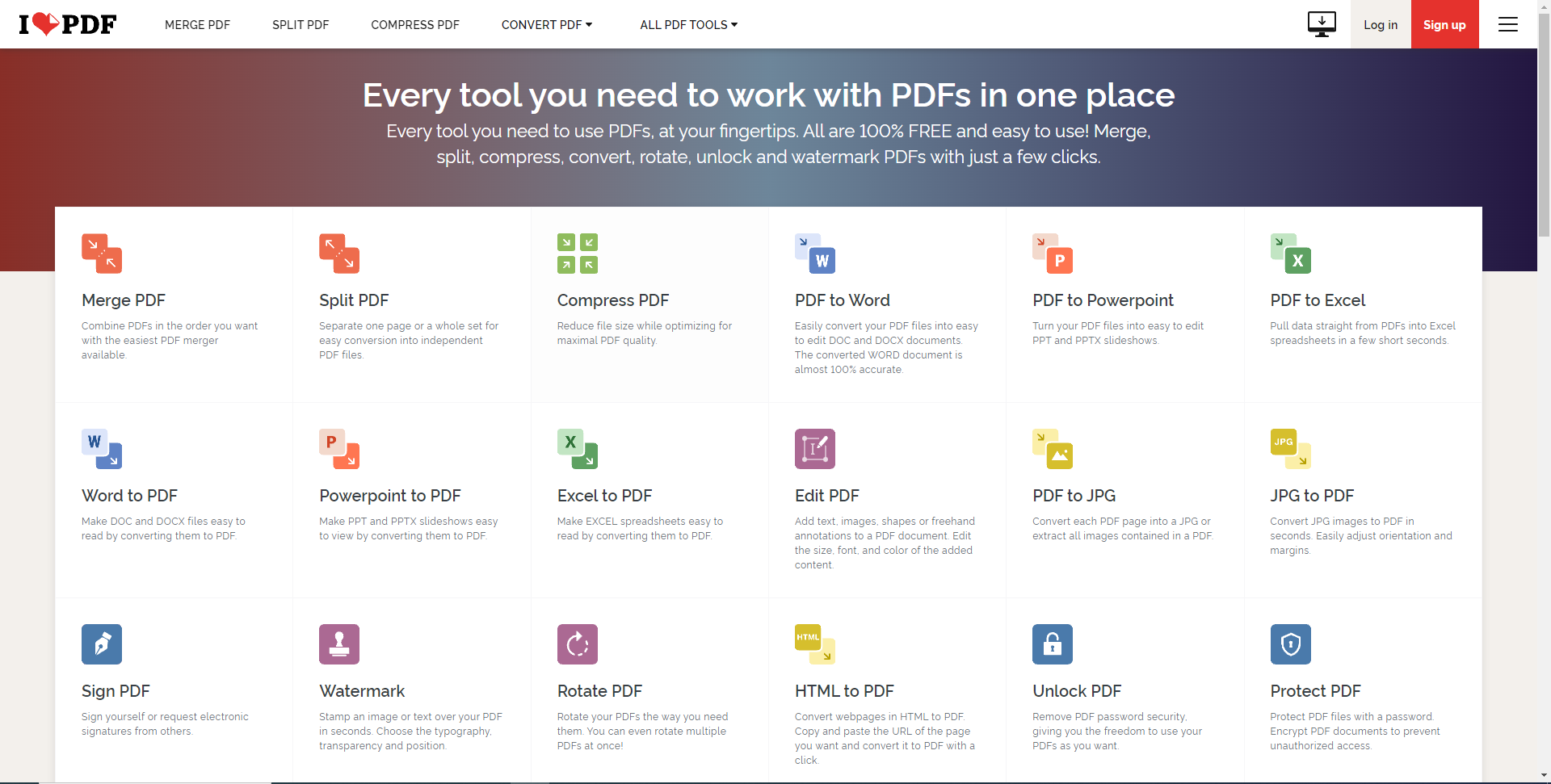
iLove PDF is a popular PDF software. You can easily learn how to use this app because of its clear and straightforward designs. You may combine, divide, compress, and encrypt PDF files using the range of features offered by this PDF editor. With this useful document scanner and editor, PDF files may be read, converted, annotated, and signed in a matter of seconds.
Many functions of this premium PDF editor are restricted unless you pay a membership. There are some annoying facts. You will obtain poor-quality photographs if you wish to convert PDFs to images. Additionally, this software only allows you to select one image at a time.
-
Adobe Acrobat Reader
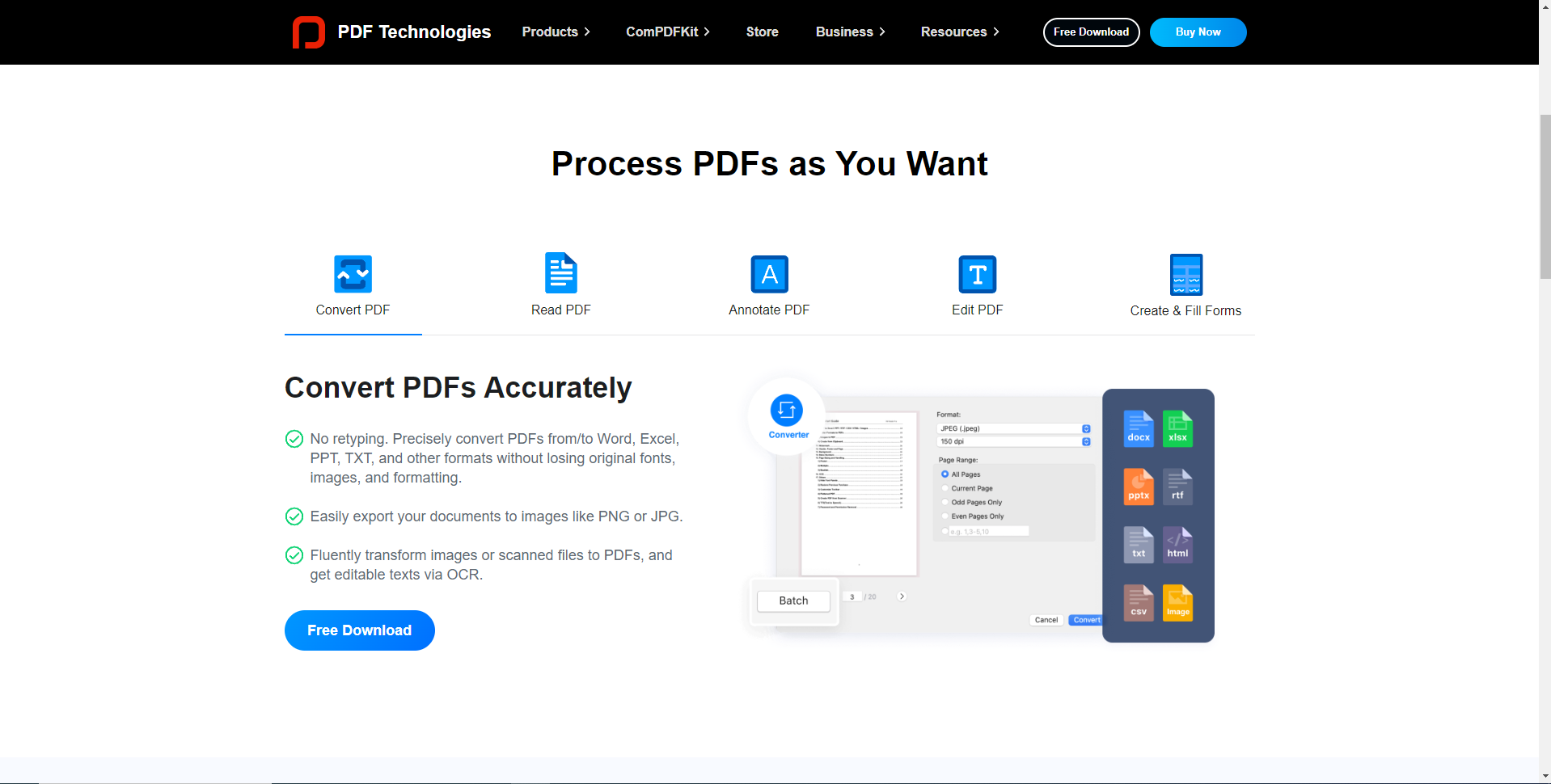
For many people, Adobe Acrobat Reader is the default option. It usually just functions. Additionally, the app allows you to fill out forms, take notes on PDFs, annotate them, use basic cloud storage, and sign documents. It supports additional aspect ratios besides 18:9 and offers a complete Material Design experience. We only suggest this for that use case because it is plainly more appropriate for business or professional use than for reading PDF books or anything else. Besides Adobe’s Creative Cloud storage option, some features require a monthly fee.
-
Reader Pro PDF
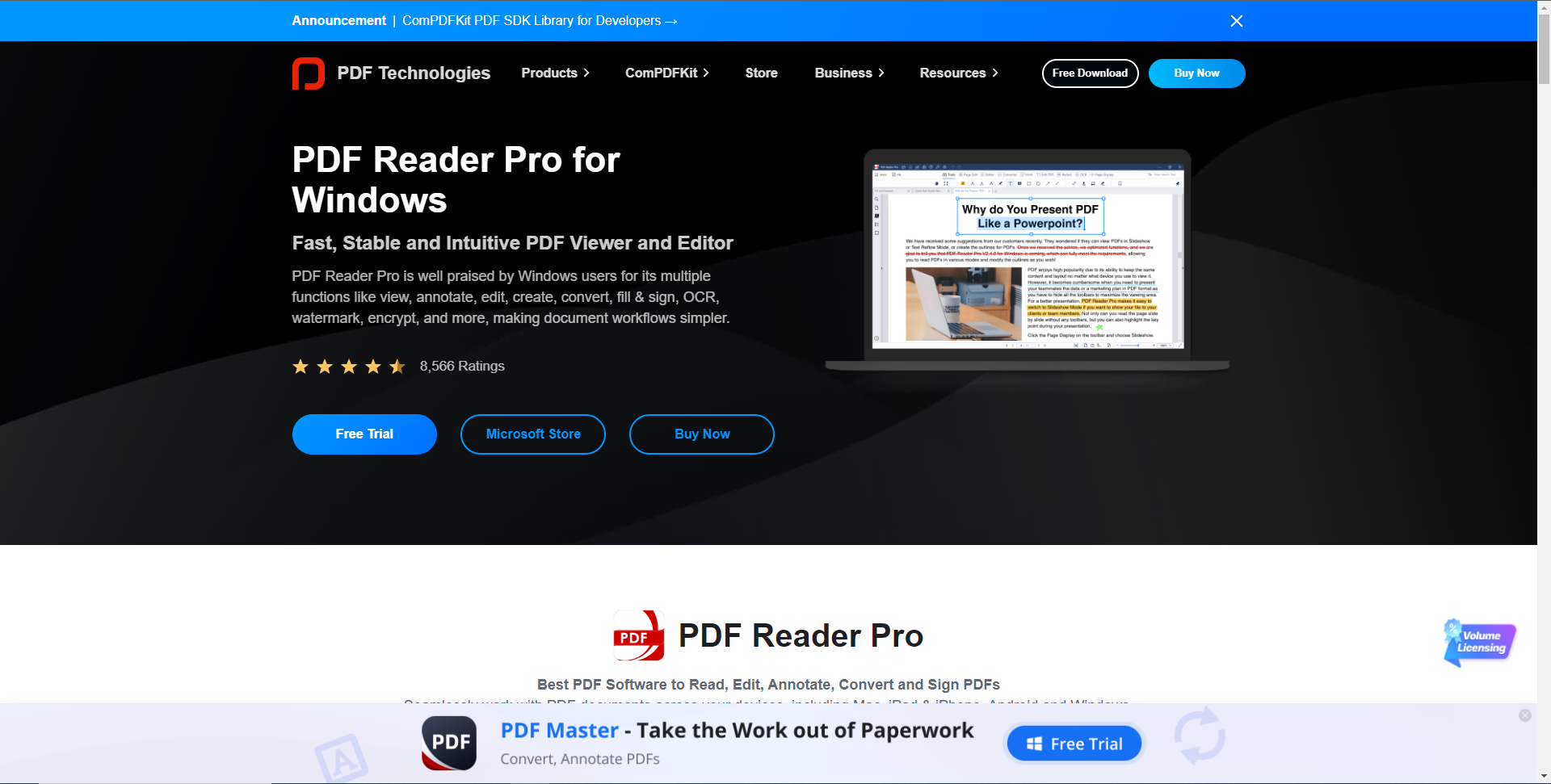
The one that is most highly regarded is PDF Reader Pro for Android, which is much liked by more than 90 million users in more than 200 countries. It might be your last and best option for a PDF Reader & Editor, with a simple and intuitive UI. This PDF editing tool opens swiftly and without a lot of waiting time thanks to its easy navigation. Additionally, having everything you need to view, annotate, and manage PDF files available to you while you’re on the move increases your productivity.
What a remarkable PDF Powerhouse it was that could expertly process your PDFs and make them legible, editable, convertible, and form fillable. Download it for free to your Android smartphone or tablet and use it to view, annotate, edit, watermark, convert, combine, encrypt, sign, complete forms, and distribute PDF files.
Below are features that PDF Reader Pro supports:
- Add annotations to PDF files, such as underlining, highlighting, stamping, audio, and links, among other things.
- Smooth navigation and a reliable, quick PDF viewer.
3.PDF page organization tools include the ability to merge, remove, insert, rotate, and delete PDF pages.
- To safeguard your PDFs, use encryption or text- and image watermarking.
- Use a smart PDF filler to complete any interactive fields on a PDF form.
- Using a mobile scanner, create PDF files from photographs, receipts, and notes.
- To make sharing more convenient, convert PDF to pictures or photos to PDF.
-
XODO PDF
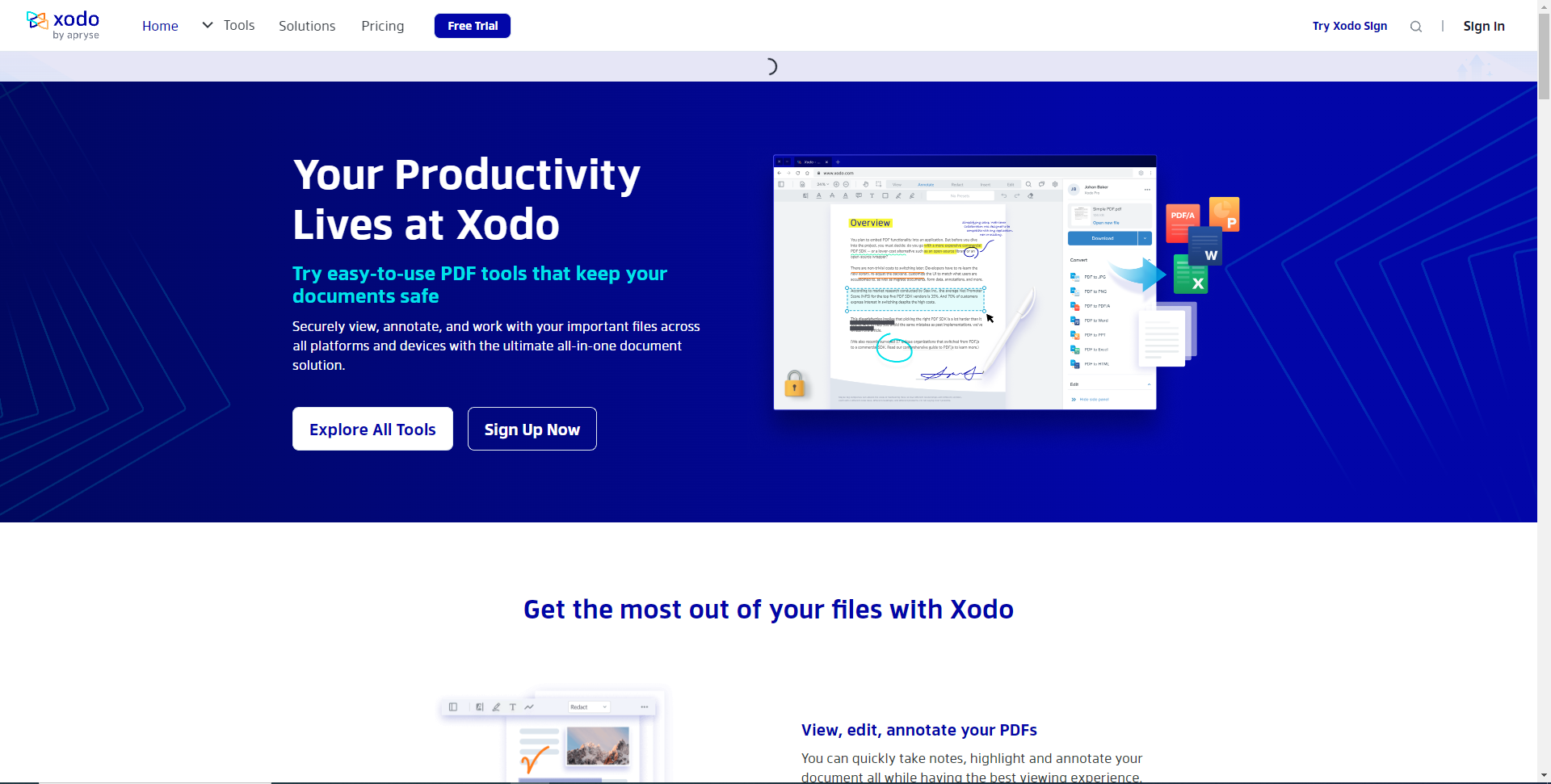
When working with digital documents and completing more work on the go, Xodo is a safe and dependable all-in-one PDF solution. With Xodo PDF, you may annotate PDF files directly and highlight and underline text. Additionally, Xodo PDF can sync with Dropbox, OneDrive, and Google Drive. You can use Xodo as a PDF creator to convert photos and other digital documents into PDFs, or you can convert PDF to MS Office.
When using the app, it occasionally lags, which will make your experience worse. Additionally, this software is a premium one. It offers yearly and monthly subscriptions. A simple form editor for filling out forms is not available in Xodo PDF. This software offers a tonne of capabilities at the expense of small-screen readability.
If you’re really interested, you can even make notes on blank PDFs. Considering that it’s free and doesn’t have any in-app purchases, it boasts a remarkably large amount of features. It’s also great that it may be used for both professional and leisure purposes. Moreover, there is no advertising on the page. It isn’t difficult to use. A specialized app, however, offers extra tools for conducting business or reading ebooks.
These apps are all Android utilities for editing PDF files. You can select the ideal PDF Editor based on your unique requirements. We advise you to download all of these apps and practice using them if you’re still unsure about these PDF Editors.